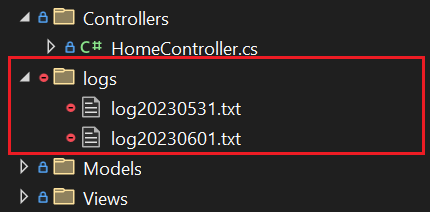Logging holds a crucial role in software development, as it provides software engineers valuable insights into the behavior and health of their applications. Moreover, Serilog, a popular logging framework for .NET applications, offers a wide range of features. One particular feature is its ability to log into various sinks. Among these, the file sink is definitely a good default option. In this article, we will explore how to configure rolling file logging with Serilog.
For a more detailed guide on Serilog, refer to the article Structured Logging in ASP.NET Core With Serilog.
Let’s dig in.
Getting Started With Serilog File Sink
First, let’s set up a simple .NET Core Web API application. We’ll need to install the Serilog.Sinks.File NuGet package:
PM> Install-Package Serilog.Sinks.File
To continue, let’s inspect how we can configure rolling file logging with Serilog. We do this in the main file – Program.cs:
var log = new LoggerConfiguration()
.WriteTo.File("logs/log.txt",
rollingInterval: RollingInterval.Day,
rollOnFileSizeLimit: true)
.CreateLogger();
We configure the rollingInterval parameter to use RollingInterval.Day, ensuring that a new log file is created every day. Additionally, we enable rolling based on file size by setting rollOnFileSizeLimit to true.
With our configuration in place, let’s navigate into the Controllers directory and then open the HomeController class. There, we can update the code in the Index method:
public IActionResult Index()
{
_logger.LogInformation("TESTING MESSAGE 123..");
return View();
}
The Index method in our HomeController class logs an informational-level message using the _logger.LogInformation method.
Upon running the application and browsing around, we can expect to observe the creation of a new logs directory at the project root:
The logs directory contains log files, for example, log20230531.txt. It’s important to note that, based on our configuration, our app will create a new log file on a daily basis. Upon further inspection of the latest created log file, such as log20230601.txt, we shall observe our informational log entry:
2023-06-01 10:29:34.571 +03:00 [INF] TESTING MESSAGE 123..
Rolling Policies in Serilog File Sink
The Serilog.Sinks.File NuGet package supports several rolling policies to control new log file creation. That said, let’s inspect the ones developers commonly use:
RollingIntervalFileSizeLimitBytesRetainedFileCountLimitRollOnFileSizeLimit
RollingInterval
This policy specifies the time interval after which a new log file should be created. Available options are: RollingInterval.Year, RollingInterval.Month, RollingInterval.Day, RollingInterval.Hour, RollingInterval.Minute and RollingInterval.Second.
Please refer to the sample implementation we have in the Getting Started section.
FileSizeLimitBytes
The purpose of setting the FileSizeLimitBytes is to control the maximum size of individual log files:
var log = new LoggerConfiguration()
.WriteTo.File("logs/log.txt",
fileSizeLimitBytes: 524288000,
rollOnFileSizeLimit: true)
.CreateLogger();
By specifying a file size limit using fileSizeLimitBytes parameter and additionally setting rollOnFileSizeLimit parameter to true, we ensure that log files do not grow indefinitely and become too large to manage and consume effectively. By default, the file size limit is 1 GB. Software developers often find smaller log files easier to search, analyze, and troubleshoot issues using a viewer.
Once we reach the limit of 500 megabytes (524,288,000 bytes), Serilog will create a new log file and continue writing logs into it.
RetainedFileCountLimit
Developers consider this to be an important policy, we use it to specify the maximum number of log files to keep:
var log = new LoggerConfiguration()
.WriteTo.File("logs/log.txt",
retainedFileCountLimit: 21,
rollingInterval: RollingInterval.Day)
.CreateLogger();
With this configuration, we ensure that the old log files will be cleaned up in accordance with retainedFileCountLimit parameter. The default value is 31. The oldest log file will be deleted if the number of files exceeds this limit.
RollOnFileSizeLimit
In regard to the FileSizeLimitBytes rolling policy, it is essential to note that further setting the rollOnFileSizeLimit to true triggers the creation of a new log file when we reach the specified fileSizeLimitBytes.
On the other hand, if we don’t enable file size-based rollover by setting the property to false, the sink stops writing any new events to the file once the limit is reached. This is important to be aware of, as it may result in potential loss of information.
Conclusion
In this article, we explored how to configure rolling file logging using Serilog.Sinks.File. By utilizing rolling policies such as FileSizeLimitBytes and RetainedFileCountLimit, we can effectively manage log files and ensure that they don’t grow too large or clutter the file system. With Serilog we can flexibly and efficiently handle log files in a .NET application.
Remember to fine-tune the rolling policies according to the application’s logging needs and disk space constraints. Additionally, Serilog and its rich ecosystem of sinks and extensions empower us to enhance our logging capabilities and gain valuable insights into the application’s behavior.