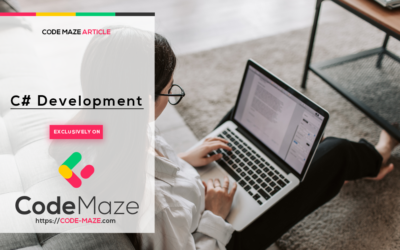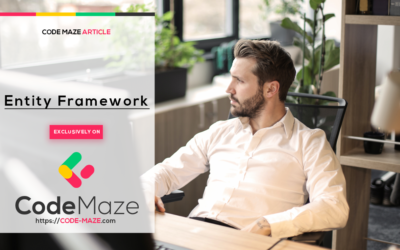At its core, Kafka is a distributed streaming platform designed to handle large volumes of data in real-time. Its exceptional performance, fault...
We are hiring Content Authors (paid position)!
Want to improve your writing and/or English skills?
Want your work to be seen by 1 million .NET developers monthly?
Want to give back to the community?
Want to research topics you like and get paid?
Check out our Content Writer positions and join us!
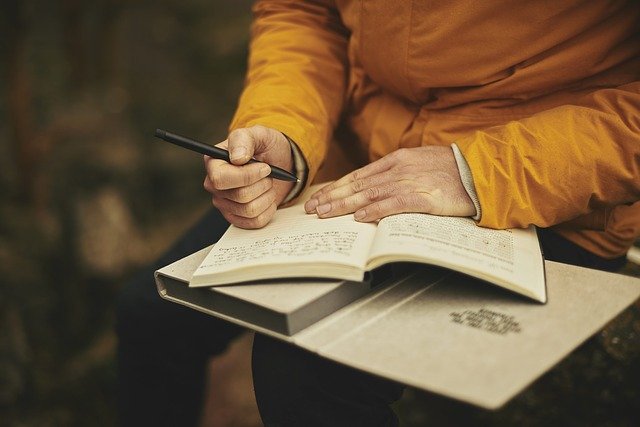
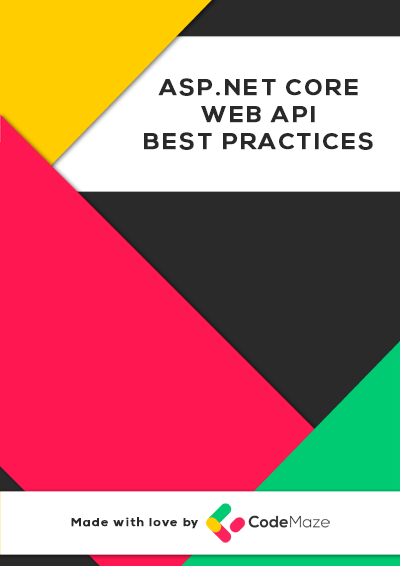
Join over 15000 others and
GET OUR TOP 16
ASP.NET CORE
WEB API
BEST PRACTICES
FOR FREE!
Simply fill in the form and
we’ll send you the guide.
Whatever you want to learn
We’re here to help 🙂
Learn Only the Things that you Actually Need…
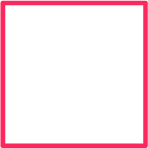
I want to learn
ASP.NET CORE
WEB API
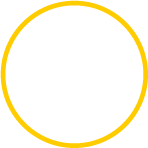
I want to learn
BLAZOR
WEBASSEMBLY
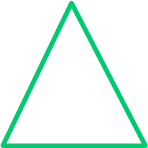
I want to learn
C# AND OOP
PROGRAMMING
New Lessons, Articles and Guides Every Few Days
Latest Articles
Fresh Off The Press
Using Server-Sent Events for Realtime Updates in ASP.NET Core
In this article, we will talk about Server-Sent Events in ASP.NET Core. We will see what they are, their features, advantages, and implementation....
Code Maze Weekly #211
Issue #211 of the Code Maze weekly. Check out what's new this week and enjoy the read. .NET and C# Top Picks Unit testing BlobServiceClient with...
How to Create a Zip File in Memory In C#
In this article, we will look at how we create In-Memory Zip files in C#. Previously, we discussed how to create and read Zip files in .NET in our...
How to Show the Generated SQL Query in EF Core
Entity Framework Core has many useful features, and in this article, we will see how to use it to show a generated SQL query. EF Core is an open...
HSTS Header Implementation in ASP.NET Core
In this article, we are going to learn how to implement the HSTS header in ASP.NET Core applications. [sc name="github"...
15+ Million Students so far…
Over the course of 6 years, we managed to successfully help more than 15 million of our readers improve their skills, gain enormous knowledge, and excel in their careers!
Our main goal is to give everyone an opportunity to learn whatever they want from top experts in the field and land their dream jobs or start their own company!
As years passed, we perfected a bulletproof learning system that helps complete noobs, junior and senior developers improve their knowledge.
So whether you’re just starting out, or have huge past experience,
we’re here to help you achieve your goals.
Code Maze Team
Successful Students
In Depth Step by Step Guides
Problems and Issues Solved
Become part of the Code Maze team
Don’t take our word for it
hear what they say
We live for these success stories,
and there are more of them. Take a look…
![]()
“Code Maze is the authority in the industry!”
“This is a great content created by Code Maze, all you need to know about best practices to become a better software developer. The guide will cover all necessary areas required to start a new project, covering topics such as project start up, logging, database modeling and repository pattern, REST, security and much more!
I recommend Code Maze`s authority on delivering high level software development guidance!”
![]()
“Source of GOLDEN Information”
“At some point when searching about continuous integration and delivery tools, it was hard to ignore Code Maze content. Only a few months after launching their blog the high- quality content was trending all over the Google search. And that’s have been Code Maze credo since the beginning – only quality content and highly valuable tutorials from developers to developers. I am extremely happy to see how Code Maze team and blog have expanded and still holding their standards high. Definitely, a hard to miss source to learn and develop your development skills.”
![]()
“Hidden gem in .NET World”
“Code Maze has been an instrumental source of knowledge ever since I’ve first discovered it half a year ago. Their Best Practices and Design Pattern sections have drastically increased the maintainability of my projects and have changed the way I solve problems.
I would recommend this site to anybody looking to join the .NET world or expand their horizons!”