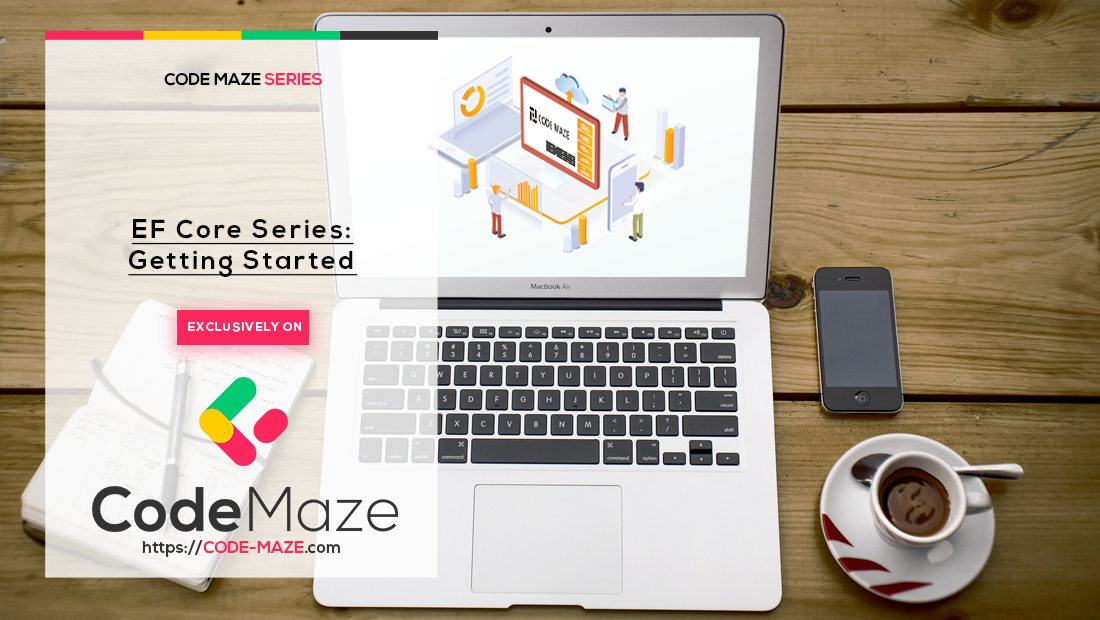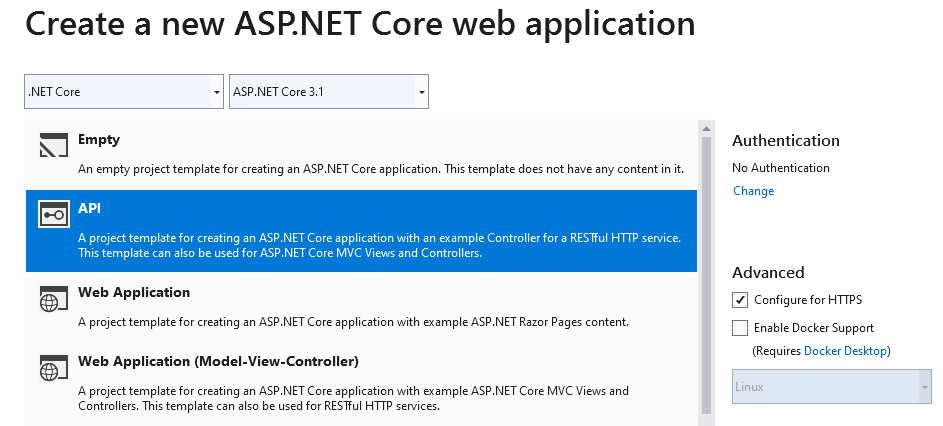In this article, we are going to get started with Entity Framework Core (EF Core). We are going to go through some of the basic but crucial information that will be valuable to you when starting with an ASP.NET Core project that uses Entity Framework Core.
We strongly recommend you visit the main page for this tutorial which contains all the basic instructions and complete navigation.
What is Entity Framework Core?
Entity Framework Core (EF Core) is an object-relational mapper (ORM), that helps us work with the database through our .NET source code. It eliminates the need to write data access code and has a lot of helpful features that make our lives easier.
It’s lightweight, cross-platform, and open-source, so it’s easy to integrate it into our code base.
On the other hand, Entity Framework Core has gone through a lot of critique from developers because of what it does. It abstracts the data access layer and thus it can potentially lead to misuse due to not understanding how things work under do hood.
A valid argument, but let’s learn more about Entity Framework Core, and learn how to use it properly.
Let’s start by defining and learning what entities are first.
Entities – The Classes That Map to the Database
Before we start talking about entities (model classes), we need to create an ASP.NET Core project for the model classes to reside in. So, we are going to create an ASP.NET Core Web API project by using ASP.NET Core version 3.1:
We have to install the Microsoft.EntityFrameworkCore NuGet package first either with .NET CLI, Package Manager or through the Visual Studio. This is the core package we need to enable Entity Framework Core in our project. Make sure to use version 3.1.0 if you want to follow this tutorial dotnet add package Microsoft.EntityFrameworkCore --version 3.1.0.
And since we’re going to use an SQL Server database, we need to install the Microsoft.EntityFrameworkCore.SqlServer NuGet package as well (also 3.1.0).
The model (entity) class is a class that Entity Framework Core uses for mapping to the database table. So, let’s create our first entity and then explain how EF Core creates a table from the created class.
Let’s create a folder called Entities and inside it, a class called Student:
public class Student
{
public Guid StudentId { get; set; }
public string Name { get; set; }
public int Age { get; set; }
}
There are a couple of rules that help EF Core to map this class to the database table and we are going to explain the whole process.
First of all, by using the name of our class, EF Core has the information on which table to use for the columns and configuration mappings (as soon as we create the context class it will become much easier to understand how EF Core knows that).
Next, all the public properties from this class are going to be mapped to the table’s columns with the same names. Finally, EF Core uses a naming convention to create a primary key.
For example, the name of the StudentId property will be used to create a primary key in the database table called Student.
We’ll learn exactly how this works.
How to Create a Connection String in Entity Framework Core?
Creating a model class or model classes is just one piece of the puzzle. In order for EF Core to have the required information about the database, we need to provide a connection string by modifying the appsettings.json file.
Placing a connection string into the appsettings.json file is a common practice (but not a good one) because we can use different appsettings files for different environments:
- appsettings.json – The base configuration file, provides the configuration for all environments
- appsettings.Development.json – Can override the settings from the base file and add new settings for the “development” environment
- appsettings.Production.json – Can override the settings from the base file and add new settings for the “production” environment
Because we are not going to publish our app to the production environment, we are going to modify the appsettings.json file:
{
"Logging": {
"LogLevel": {
"Default": "Information",
"Microsoft": "Warning",
"Microsoft.Hosting.Lifetime": "Information"
}
},
"ConnectionStrings": {
"sqlConnection": "server=.; database=CodeMaze; Integrated Security=true"
},
"AllowedHosts": "*"
}
As you can see, we are providing the database server name, the name of the database itself, and the authorization information. Of course, you need to provide a valid name for the server. If you use SQL Server Express, for example, the server name would be .\\SQLEXPRESS by default.
We’re going to call our database CodeMaze in this case.
By enabling Integrated Security, we bypass the username and password. If your database has a user, you need to add username and password information to your connection string.
What is DbContext?
The context class is another important part of the application.
This class must inherit from the DbContext base class which contains information and configuration for accessing the database. So, let’s create our context class named ApplicationContext in the Entities folder:
public class ApplicationContext : DbContext
{
public ApplicationContext(DbContextOptions options)
:base(options)
{
}
public DbSet<Student> Students { get; set; }
}
Additional options are sent to the base DbContext class through the ApplicationContext constructor by using DbContextOptions parameter. Finally, we see the Students property of type DbSet<Student> and this is an important part.
EF Core looks for all the public DbSet properties, inside the application’s context class, and then maps their names to the names of the tables in the database. Then it goes inside a class which is provided in the DbSet<T> property (in our case it is a Student class) and maps all the public properties to the table columns in the table with the same names and types (StudentId, Name, and Age).
If our Student class has any references towards other classes (right now it doesn’t but we will create relationships in the following articles), EF Core would use those reference properties and create relationships in the database.
Registering a Context Class With ASP.NET Core
After we have finished creating the ApplicationContext class, we can proceed towards its registration.
To do that, we are going to open the Startup.cs class and modify the ConfigureServices method:
public void ConfigureServices(IServiceCollection services)
{
services.AddDbContext<ApplicationContext>(opts =>
opts.UseSqlServer(Configuration.GetConnectionString("sqlConnection")));
services.AddControllers();
}
We are using the AddDbContext extension method to register our ApplicationContext class into the IOC container. Inside the UseSqlSrver method we are providing the connection string to our context class and we can provide additional options as well (when it comes to that).
AddDbContext method, we can use the AddDbContextPool method. We can use either the first or the second method, but with the second method, we enable DbContext pooling. This will not create a new instance every time but will check first if there are available instances in the pool and if there are, it will use one of those.Right now our context class is ready to be used with the Dependency Injection (DI) inside our application. So let’s add the Values (API empty) controller and modify it:
public class ValuesController : ControllerBase
{
private readonly ApplicationContext _context;
public ValuesController(ApplicationContext context)
{
_context = context;
}
[HttpGet]
public IActionResult Get()
{
//Logic with the injected _context object.
}
}
We can see that we are injecting our context class inside the controller’s constructor, which is the usual way for DI.
To learn more about DI and IOC, and service lifetime overall, you can read the Configuring Services in ASP.NET Core part of our article.
Diving Deeper into the DbContext Class
Our ApplicationContext class currently accepts one parameter of type DbContextOptions inside a constructor. But we can provide the generic version of the DbContextOptions parameter as well:
public ApplicationContext(DbContextOptions<ApplicationContext> options)
:base(options)
{
}
Whether we use the generic or the non-generic version of the DbContextOptions parameter, our application is going to work the same. The main difference is that the non-generic version is not recommended if our application has multiple context types, which is not the case right now.
If we navigate to the DbContext class definition, we are going to see that it has three properties inside:
- Database – This property is responsible for the Transactions, Database Migrations/Creations, and Raw SQL queries (we are going to talk about all of these in the following articles)
- ChangeTracker – This property is used to track states of the entities retrieved via the same context instance (this will be covered as well in the following articles)
- Model – This property provides access to the database model that EF Core uses when connecting or creating a database.
We can use the Model property to access the information for each entity and its properties.
But before we do that, let’s install the required Microsoft.EntityFrameworkCore.Relational package.
After the installation, we can modify our Get() action:
var entity = _context.Model
.FindEntityType(typeof(Student).FullName);
var tableName = entity.GetTableName();
var schemaName = entity.GetSchema();
var key = entity.FindPrimaryKey();
var properties = entity.GetProperties();
These are just a few examples of using the Model property. We’re going to learn more about it as we go further in the series.
Conclusion
So far, we’ve successfully integrated Entity Framework Core inside our ASP.NET Core application and we can move on towards all the different features it provides us.
In the next article, we are going to talk about Configuring Nonrelational Properties in EF Core.